 When it comes to building wealth, two of the most popular investment avenues are real estate and the stock market. Both offer opportunities for substantial returns, but they differ greatly in terms of risk, liquidity, and investment strategies. Deciding which one is better for you depends on your financial goals, risk tolerance, and time horizon. In this article, we’ll compare real estate and the stock market, outlining their pros and cons to help you make an informed decision.
When it comes to building wealth, two of the most popular investment avenues are real estate and the stock market. Both offer opportunities for substantial returns, but they differ greatly in terms of risk, liquidity, and investment strategies. Deciding which one is better for you depends on your financial goals, risk tolerance, and time horizon. In this article, we’ll compare real estate and the stock market, outlining their pros and cons to help you make an informed decision.
1. Initial Investment Requirements
One of the primary differences between investing in real estate and the stock market is the initial amount of capital required.
- Real Estate: Buying a property usually requires a large upfront investment. Even with a mortgage, you’ll need a significant down payment (typically 20% of the property’s value) along with closing costs, property taxes, and maintenance expenses. Real estate investments also often require ongoing expenses such as repairs, insurance, and property management.
- Stock Market: Stocks are much more accessible to individual investors, allowing you to start with as little or as much capital as you like. Thanks to platforms like brokerage apps, you can begin investing with a small amount of money and gradually increase your portfolio.
Which is better for you?
If you have substantial capital and are ready for a long-term investment, real estate might be the right choice. If you’re starting with limited funds, the stock market offers a low barrier to entry and greater flexibility.
2. Liquidity
Liquidity refers to how easily you can convert an asset into cash. This is a key difference between real estate and the stock market.
- Real Estate: Real estate is a relatively illiquid asset. Selling a property can take time—weeks, months, or even longer depending on the market. Even if you need cash quickly, real estate transactions are complex and may involve paying agent commissions, fees, and taxes.
- Stock Market: Stocks are highly liquid. They can be bought and sold quickly, often within minutes or hours, depending on market conditions. This liquidity allows you to access your investment funds whenever needed, making the stock market more flexible.
Which is better for you?
If you need easy access to your money, the stock market is more favorable. Real estate is better suited for investors who can afford to have their capital tied up for longer periods.
3. Risk and Volatility
All investments come with risk, but the types of risk vary between real estate and the stock market.
- Real Estate: Real estate is generally considered a stable, long-term investment. While property values fluctuate, they tend to rise over time, making real estate less volatile than the stock market. However, real estate is not without risks—market crashes, property damage, or rental vacancies can impact your returns.
- Stock Market: Stocks are known for their volatility. Prices can rise or fall rapidly in response to economic news, market sentiment, or company performance. While this can lead to quick gains, it can also result in significant losses if the market takes a downturn. Over the long term, however, the stock market has historically provided strong returns.
Which is better for you?
If you’re comfortable with higher risk and short-term volatility, the stock market may suit you. If you prefer a more stable, long-term investment, real estate could be the better option.
4. Control Over the Investment
How much control do you want over your investment? This varies significantly between real estate and the stock market.
- Real Estate: As a real estate investor, you have direct control over your property. You can decide what improvements to make, who to rent to, and how to manage the property. This level of control appeals to hands-on investors who like to be actively involved in managing their assets.
- Stock Market: In contrast, investing in the stock market offers little direct control. You can choose which stocks or funds to invest in, but after that, the performance of your investment depends on market forces and company management. This passive nature may appeal to investors who prefer a “set it and forget it” approach.
Which is better for you?
If you like to be hands-on and enjoy managing tangible assets, real estate may be the right choice. If you prefer passive investing, the stock market is a better fit.
5. Potential for Growth and Returns
The potential for returns is a critical factor when comparing investments.
- Real Estate: Real estate offers multiple streams of income, including rental income and property appreciation. Over time, your property can increase in value, providing significant returns when you sell. However, real estate tends to appreciate slowly, and returns can be affected by market conditions, property upkeep, and tenant reliability.
- Stock Market: Historically, the stock market has offered higher returns than real estate. Over the long term, stocks have averaged annual returns of 7-10%. This is particularly true if you invest in growth stocks or index funds. The downside is that stock market gains are not guaranteed, and short-term volatility can wipe out returns if you need to sell during a downturn.
Which is better for you?
For long-term growth potential, the stock market may offer higher returns. Real estate, while slower to appreciate, provides more stable and reliable income streams through rent and may appeal to income-focused investors.
6. Time Commitment and Management
Consider the amount of time and effort you’re willing to put into managing your investment.
- Real Estate: Owning and managing real estate can be time-intensive. You may need to handle tenant issues, property maintenance, and repairs, or hire a property management company (which reduces your returns). Real estate is generally considered an active investment that requires ongoing involvement.
- Stock Market: Stock market investing is much less time-consuming. You can manage a stock portfolio with minimal effort, especially if you invest in index funds or use automated investment tools. This makes the stock market ideal for those with limited time to dedicate to managing their investments.
Which is better for you?
If you’re looking for a hands-off investment, the stock market is more suitable. Real estate may be the better option if you’re willing to spend time actively managing your investment.
Conclusion: Which Investment is Right for You?
The decision between investing in real estate or the stock market depends on your financial goals, risk tolerance, time horizon, and investment style. Here’s a quick summary:
- Real Estate: Best for investors seeking long-term stability, passive income from rent, and a tangible asset they can manage. Ideal for those with significant upfront capital and a willingness to handle property management.
- Stock Market: Best for investors seeking liquidity, higher potential returns, and a more hands-off approach. Ideal for those with smaller amounts of capital who are comfortable with market volatility.
In many cases, the answer may not be “either/or” but a combination of both. Diversifying your portfolio with both real estate and stock market investments can help you balance risk and return, providing both short-term liquidity and long-term growth.
 Depreciation is one of the most powerful tax advantages available to real estate owners. If you own commercial property or use real estate in your business, depreciation deductions can significantly reduce your taxable income over time. However, many business owners miss out on maximizing these benefits due to a lack of understanding.
Depreciation is one of the most powerful tax advantages available to real estate owners. If you own commercial property or use real estate in your business, depreciation deductions can significantly reduce your taxable income over time. However, many business owners miss out on maximizing these benefits due to a lack of understanding. For every business owner, managing taxes is one of the most important parts of running a successful operation. Overpaying taxes can eat into profits, while smart planning can significantly improve your bottom line. The good news? With the right strategies, you can reduce your business tax liability legally and effectively.
For every business owner, managing taxes is one of the most important parts of running a successful operation. Overpaying taxes can eat into profits, while smart planning can significantly improve your bottom line. The good news? With the right strategies, you can reduce your business tax liability legally and effectively. Got customer payments coming in? QuickBooks Online has multiple ways to accept and record them.
Got customer payments coming in? QuickBooks Online has multiple ways to accept and record them.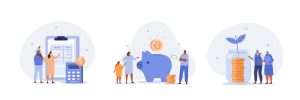 Claiming dependents on your tax return can significantly reduce your tax liability through exemptions, deductions, and credits. However, claiming an ineligible dependent—whether accidentally or intentionally—can lead to serious consequences, including IRS penalties, delayed refunds, and even audits. Understanding the rules and repercussions is essential for responsible tax filing.
Claiming dependents on your tax return can significantly reduce your tax liability through exemptions, deductions, and credits. However, claiming an ineligible dependent—whether accidentally or intentionally—can lead to serious consequences, including IRS penalties, delayed refunds, and even audits. Understanding the rules and repercussions is essential for responsible tax filing.
 Cash flow is the lifeblood of any business. Regardless of how innovative your product is or how many sales you generate, if there’s not enough cash available to cover day-to-day expenses, your business could quickly find itself in trouble. Managing cash flow effectively ensures your company remains financially healthy and resilient during economic ups and downs. Here’s a comprehensive guide to help you properly manage your business cash flow.
Cash flow is the lifeblood of any business. Regardless of how innovative your product is or how many sales you generate, if there’s not enough cash available to cover day-to-day expenses, your business could quickly find itself in trouble. Managing cash flow effectively ensures your company remains financially healthy and resilient during economic ups and downs. Here’s a comprehensive guide to help you properly manage your business cash flow.